How To Create A Questionnaire In Squarespace
How to set up a form on Squarespace
Many website owners don't want to show their email address on their website but use a contact form. It is a great way of not handing out your email address to anyone but also to ask some specific questions like how the person who emails you has heard about your business.
Also when you have a website you most likely want to stay in touch with your users and customers or potential customers. You want to keep them updated about new products or services, sales, special offers, changes, etc. Therefore most businesses are collecting their customers email addresses in one form or the other. There are so many different ways of doing that. But one option is to have a sign up option for a newsletter on your website or your can give away some free content on your website or blog in return for an email address.
Squarespace gives an easy option of setting up a newsletter sign up form, a contact form or any other type of form. And in this post I want to show you how and give you some extra tips.

Squarespace gives an easy option of setting up a newsletter sign up form, a contact form or any other type of form.
Contact form in Squarespace
You can be on any page on your Squarespace website and you just add a block called form.

Once you have added it, it will look like this:

Form fields
Now you can name your form and determine which fields you want to show for your customers to fill in. You can delete any field by clicking on the trash. You can rename any of the subject lines of your fields by clicking on the current name and typing in the new name. By clicking on edit you can determine if you want the field to be mandatory (which will shown by a little star next to the name of the field) and you can type in a description of the field if you like.

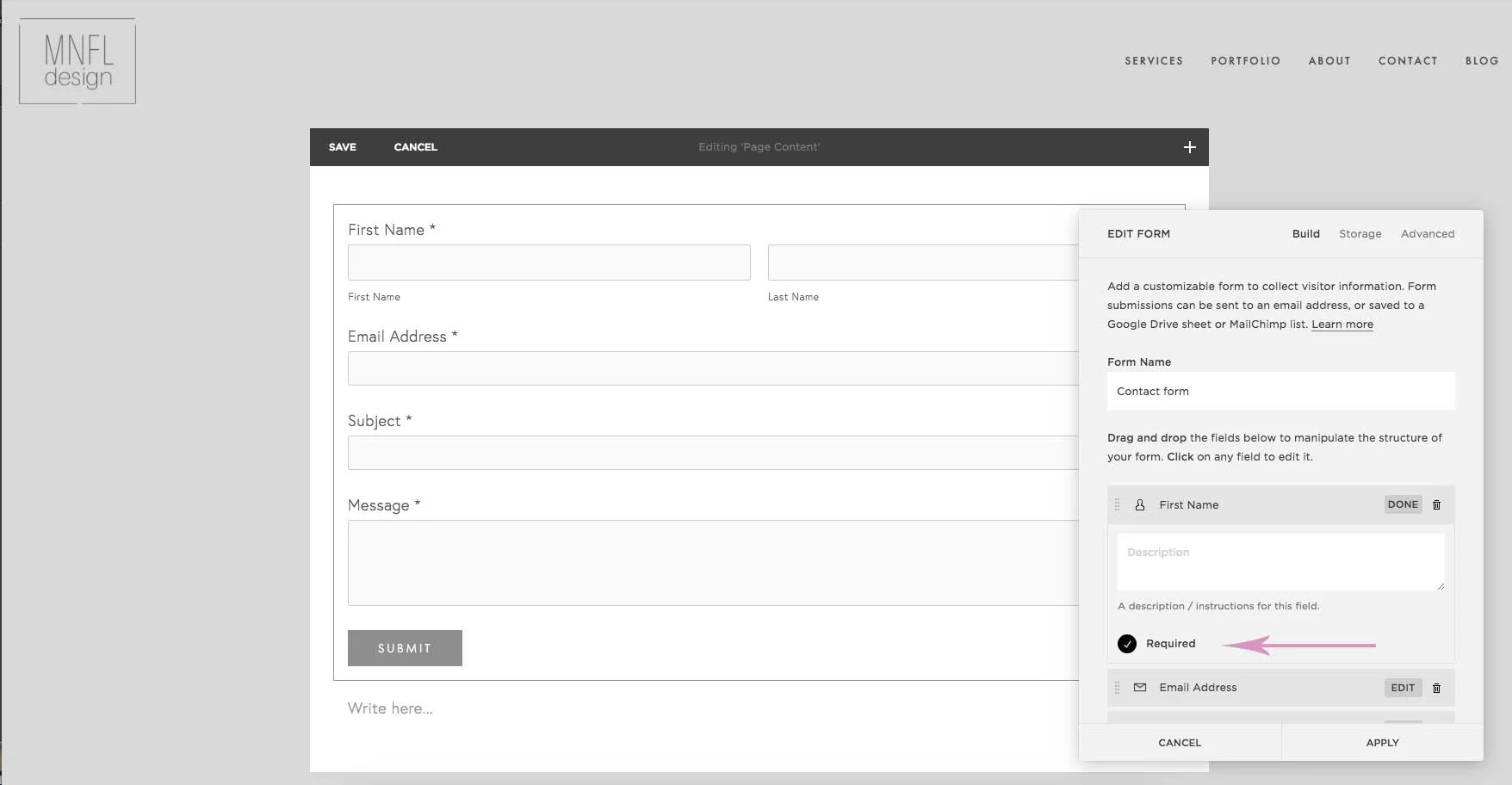
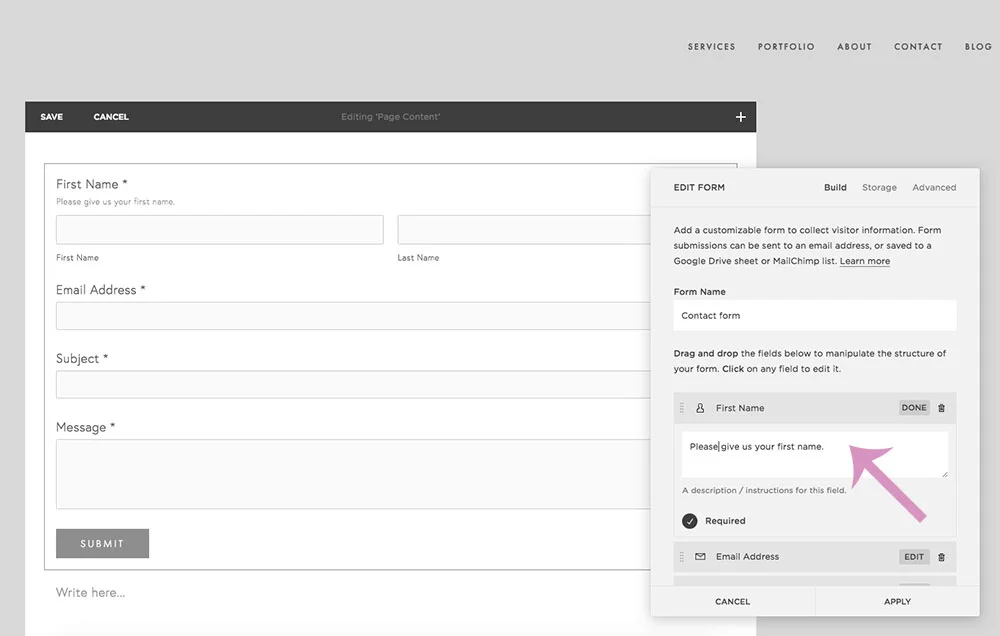
By clicking on adding form field you can add another field for your customers to fill in. You can add another text field, or a drop down menu (if you want to find out how your customer heard about you for example), or for example a checklist to find out your customers interests, like I did in my example. But there are many other options like asking for their address and the date. Just have a look and play around with it.


Advanced
Under the tab advanced your can determine the name of the submit button and whether it is located in the center, left or right of the form. And you can determine the text that shows up after your visitor has signed up and pressed the submit button.

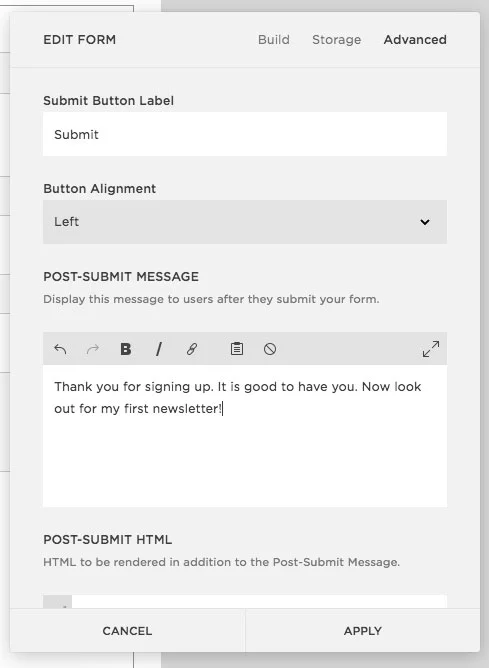
Storage
Now you need to connect your form to your email address by adding your email address at the top and you will get all the information into your inbox.

Don't forget to click apply and save!
Watch the video below to see how to add a contact form in Squarespace
Newsletter
If you want to add a sign up area for your newsletter to your website all you need to do is add a newsletter block.
You can determine the title of the opt in, the text that you want to display and a disclaimer if you like.

You can also determine the alignment of the form and whether it is floating (fields next to each other) or stacked.

Advanced
And under advanced you can again determine the name of the submit button as well as the thank you message you want to display after a customer has signed up.

Storage
You can now determine how you want to store the email address you are collecting. This can either be in a Google Sheet or directly in Mailchimp which is currently the only newsletter software Squarespace connects easily to.
If you want to connect it to a google drive, you click on google drive and connect your Google account there. You need to name the spreadsheet so that you will remember it later.
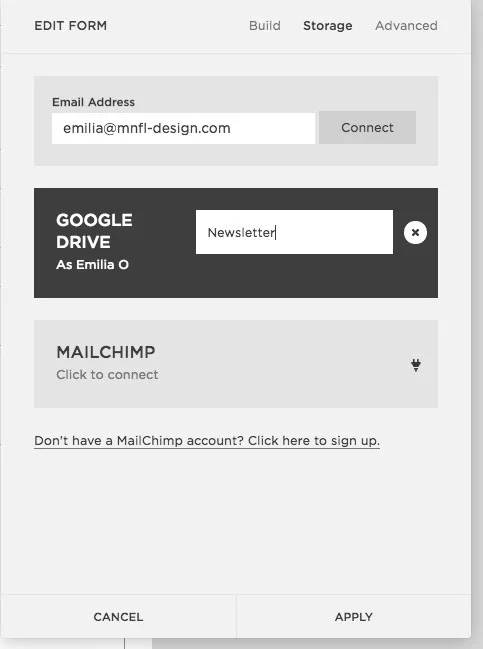
Because you have connected your Google account to Squarespace it will automatically create a new spreadsheet in Google for you.
Always click apply and then save at the end, otherwise Squarespace won't save your changes!
And I would recommend to open up a new browser window and try out the new form to see if it works. If it does, your email address will be added to your new spreadsheet like here.

Squarespace also integrates easily with the newsletter software mailchimp. All you need to do is click on Mailchimp and you will be directed to a window to enter your login details. Then you can select a list you want your subscriber to be added.
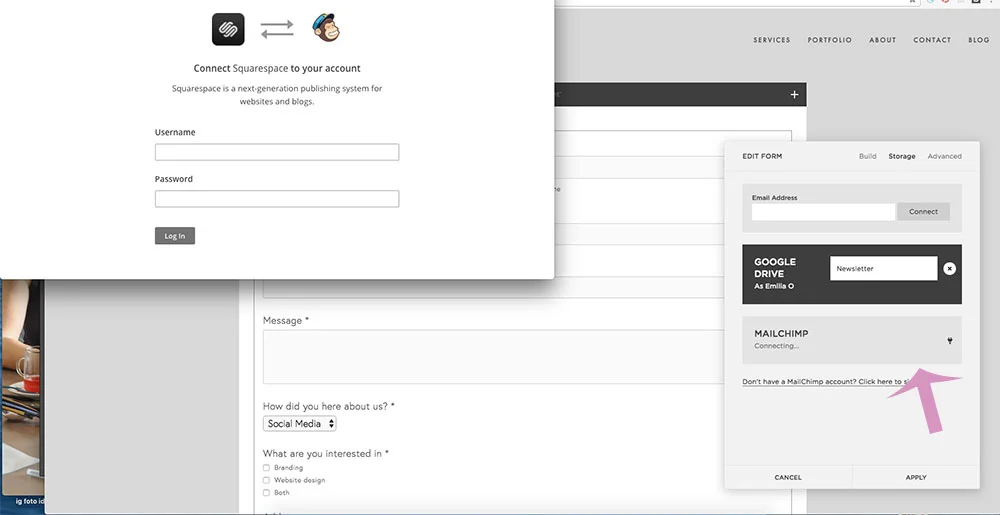
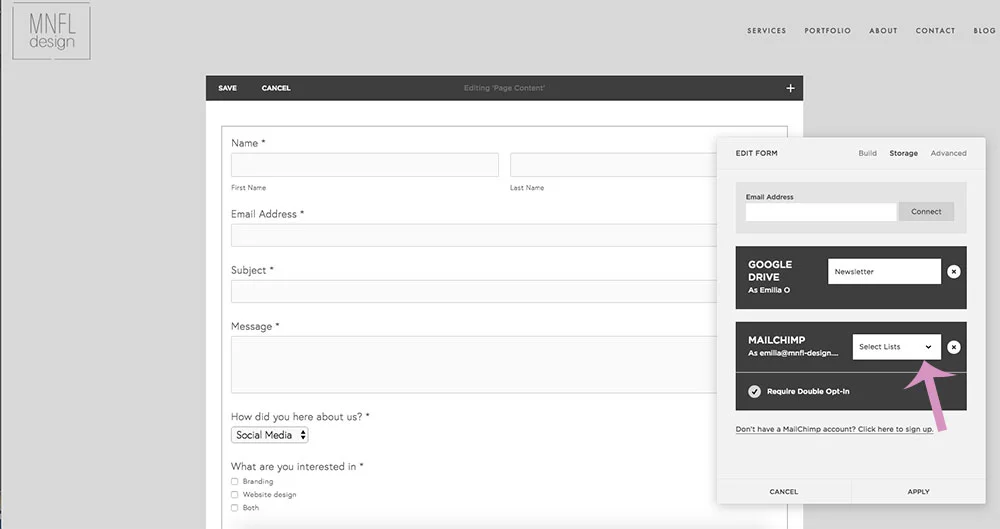
Connecting to other newsletter softwares
There are many other newsletter softwares and they connect in different ways to Squarespace. Some connect via your google account and some require a software called Zapier in the middle. Just google and see how to connect your newsletter software to Squarespace. But I want to show you one more form of connection here. And that is via Zapier.

For example I use a newsletter software called ConvertKit and unfortunately they are not connected to Squarespace directly yet.
So in order to connect them I need to create a Google spreadsheet like I explained above.
Then you need to create an account with Zapier.com and click on make a Zapier.

You need to find Google Sheets.
Click on make a row and connect your Google Sheets account.


Select the respected spreadsheet as well as a worksheet which is sheet1 by default.

Click on Continue and test the connection to the spreadsheet.


Now you can connect it to your desired app or software. You might need to search for it in the search function. In my case I will connect it to ConvertKit.

At the end you always need to name your Zapier and turn it on!


Other features and forms
Lightbox
If you don't want to show the whole sign up form for a newsletter but only a button you can do that by using the form field like I explained for the contact form and then using a feature called lightbox.
You can find this under Advanced at the bottom.

If you enable lightbox it will only show the button to sign up. And only once the user click the button a form will show up.


Surveys/Questionnaire
By using a form you can easily create a questionnaire or survey on your Squarespace website as well. This is a great way to send out a questionnaire and keep customers on your website.
You can add a not linked page to your website and add a form. This can include questions your customers need to write the answer by adding the text field. Or you can give them pre-set options by adding the checkbox field. And you can also use the survey field which allows your users to rate something, for example your service.
Add the field survey, give it a title, you can enter a short description and add the questions/ratings you want to ask.



Hidden form field
If you are using mailchimp as your newsletter software and you have multiple opt-ins on your website you might want to add a hidden form field to see where your users are opting in from. The user won't see this field it is just for your own purposes.
When in the form block just click on hidden and type in Opt In as well as a description of the opt-in so you know where your customers have subscribed from. For example this is from my homepage where I offer a free website design checklist and it is connected to a list in Mailchimp.

I hope this gave you a good overview of how to set up a form in Squarespace!
Let me know if you have any questions.
Emilia

This is me writing my blog post:)
Other posts that might interest you:
How To Create A Questionnaire In Squarespace
Source: https://emiliasjourney.com/blog/how-to-set-up-a-form-on-squarespace
Posted by: leclaircamigat.blogspot.com

0 Response to "How To Create A Questionnaire In Squarespace"
Post a Comment